To add your program entered in the backoffice to your platform, you need to add 2 types of pages:
- Workshops: global program page
- Workshop: details when I click on a session
Pages Ateliers
This takes you to the editing page for your general program page.

On the Workshops page, you can add filters, reorganize... from the page editor.
To set up your filters :
You can add filters to the program page so that participants can refine their search and find the session they want more quickly.
-png.png?width=688&height=307&name=image(163)-png.png)
Here, for example, we can see that participants can filter workshops by category, speakers and date.
There's also a search field for searching directly by title / category...
- Datekey: The "dataKey" button lets you specify the data on which the filter will be based
Enter the value (internal name) of your data here.
-png.png?width=688&height=182&name=image(228)-png.png)
- Title: the "Title" field lets you give this filter a title. This title will be visible to the participant on the platform/application side.
-png.png?width=688&height=171&name=image(229)-png.png)
- Type : The "Type" field lets you define the selection mode for this filter; for speakers, for example, it will be select-entity
When the user clicks on the speaker, he'll see all the workshops associated with it.
-png.png?width=688&height=186&name=image(230)-png.png)
Some additional information:
- Search: for the search field
- Tags: for tag display
- Simple: the most commonly used, displays the list of options, e.g. the list of different categories
- Multiselect: allows the participant to select multiple values in this filter
- Select: allows the participant to select multiple values in this filter
- Select-entity: for linked speakers or exponents
-png.png?width=257&height=250&name=image(164)-png.png)
- Date: filter by date
- Datetime: filter by date and time
- Router-param: contact your project manager
-png.png?width=244&height=269&name=image(165)-png.png)
- Show all: When you have a lot of values in a filter, this button lets you display them all. If the box is unchecked and there are a lot of values, there will be a small "show more" button to display all available values.
-png.png?width=688&height=238&name=image(166)-png.png)
- Hide count: by activating this button, you hide the number of sessions per filter
For example, if for the workshop category there are 5 sessions concerned, you can decide whether or not to display (5) behind the workshop value
By checking the box, you hide the (5).
-png.png?width=688&height=237&name=image(167)-png.png)
- Hide empty option: This button allows you, on the platform side, to hide all proposals that are not linked to a workshop, to avoid filtering on them and displaying nothing
For example, if I have 3 session categories, but only 2 are linked to a workshop, this allows me to hide the 3rd proposal in the filter.
%20(1)-png.png?width=688&height=231&name=image(168)%20(1)-png.png)
- Trash: this button lets you delete a filter.
-png.png?width=688&height=163&name=image(231)-png.png)
- Add: this button lets you add a filter.
-png.png?width=688&height=185&name=image(232)-png.png)
Please ask your project manager to help you set up your filters.
Group configuration and sorting

Group by
The group by tab lets you group your workshops according to a defined value, for example :

By grouping your workshops, they will be displayed by group on the platform side, for example below, they are grouped by category (workshop, conference...):
-png.png?width=688&height=443&name=image(233)-png.png)
Sobt by
The "Sort by" tab also allows you to display your workshops on the program page in a specific order, within your group or globally if you haven't grouped by value.

Generally, workshops are ordered by startDate, i.e. start date, to maintain chronological order.
If you don't specify an order in the Sort by field in the "order" column, they will default to chronological order.
Workshop display configuration

From this section, you can choose different display modes for your program, including several variants such as Map, Accordion, VOD, etc.
Date options
You can also choose whether or not to display certain information, such as the day, session duration, end time, time zone and icons, as well as selecting the desired date format (e.g. dd/mm/yyyy) and time format (e.g. HH:mm:ss).
Speakers/ Exhibitors options
What's more, if you have session speakers or exhibitors, you can choose whether or not to display them on your program page.
Pages Atelier
This takes you to the editing page of your workshop details page.
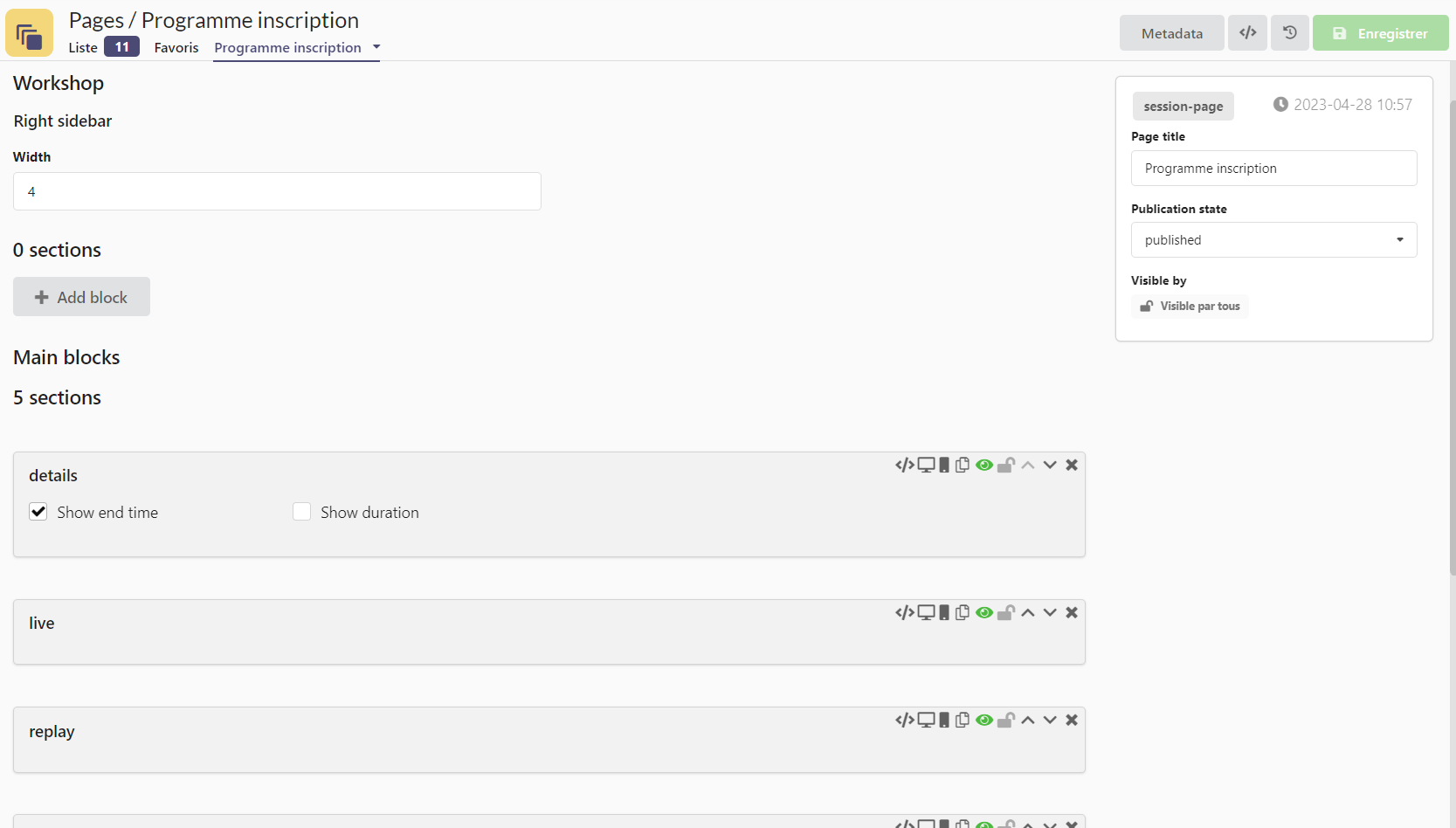
Right side bar
On your workshop details page, you can have general blocks, as well as blocks displayed on the right, in the "right side bar".
To add a block in the right-hand column, click on add
-png.png?width=688&height=242&name=image(235)-png.png)
The different possible blocks:
- Contact list: displays the contacts integrated into the workshop. This can also be set directly in the workshop
- files: displays the files integrated into the workshop. This can also be set directly in the workshop
- sessionsRegistration: used when there is a registration form for each workshop
- RegistrationBlock: block for registering for a session directly, without using a form
- seeAlso: displays workshops related to the workshop in question. This is set in the wrokshop in the backoffice
- cta: displays the integrated CTA for the workshop. This can also be set directly in the workshop
- item/html: displays html information
- item/text: displays text information

By default, the session registration block is displayed without having to add it.
Main blocks
The hands blocks appear as main blocks on the workshop page.
-png.png?width=688&height=514&name=image(237)-png.png)
To add a block, click on add
-png.png?width=688&height=497&name=image(238)-png.png)
The different possible blocks:
- HTML: adds an HTML block that will be the same for all workshops
- Speakers: displays the speakers linked to the workshop. These speakers can be added directly in the workshop settings
- countdown: displays a countdown based on the workshop start time
- cms/image: adds an image that will be the same for all workshops
- item/address: displays the workshop address and/or a Google map. The address is set on the workshop in the backoffice
- item/html: displays html information about the workshop integrated in the backoffice, in addition to the long description
- details: present by default, displays the short/long description, image...
- live: displays the live event on the workshop page, if required
- replay: displays the workshop replay. The replay is integrated into the workshop backoffice
- sponsors: displays sponsors linked to the workshop. These sponsors can be added directly in the workshop settings.

Actions on each section
In each section you'll find these modification buttons.
%20(1)-png.png?width=277&height=105&name=image(224)%20(1)-png.png)
- Phone and desktop: Choose to display the block only on mobile / desktop, or both
- Documents: Duplicate the block
- Eye: Publish or hide a section.
- Padlock: to condition a section.
- Arrows: change the location of a section by moving it up or down.
- Cross: to delete a section.
